Build your own components
Use Creator to build your own PCI-compliant embeddable components with no code
Use Payabli’s Creator tool to build your own embeddable components, customized fully for your needs and your brand’s look and feel.
To access Creator, navigate to Developers > Creator in PartnerHub.
Using Creator
Creator token
Before you can build components, you need to get an API token that’s configured for use with Creator.
Add a new token using these instructions, making sure that you select Yes for Creator Token?.
Domain restrictions
When creating the token, you must add the domains that you plan to embed Creator components on. This feature is for security, and it limits where components can be displayed: they can’t be displayed on a domain that isn’t listed on the token.
Just add any allowed domains while creating the API token. For example, if you plan to embed Creator components on https://app.myproduct.com and https://yourapp.myproduct2.com, then add https://app.myproduct.com and https://yourapp.myproduct2.com in the Domain Restrictions section.
https://partner-sandbox.payabli.com/ to the Domain Restriction section.When you have a Creator token, navigate to Creator’s Settings screen, and paste it into the Integration Token field.
Build components
Building components is straightforward. Use the editor to create and style your components.
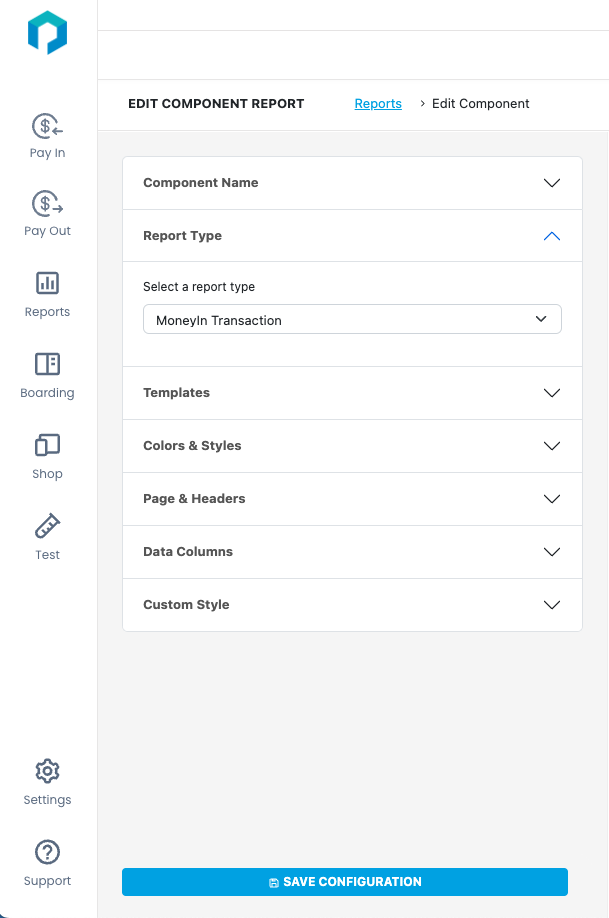
Embed components
After you’ve built your component, embedding the component in your app or website is easy. You need to create a hash value for the target paypoints and then grab the integration code.
Hashing function
First, use the hashing function to create a hash for the entrypoint you want to use the component with. The hashing function is used to generate the unique hash value for each paypoint. This hash value goes in to the Entry parameter in the integration code. The hash value designates which paypoint the component will display data for or attribute actions to.
For testing, Creator has a drop down menu that lets you choose a paypoint to generate a hash for. For more extensive integrations, Payabli recommends embedding the hashing function in your app so you can quickly generate hash values for any of your entrypoints.
Hashing function use case: When you board a merchant, you receive ‘activated Merchant’ webhook which provides the new merchant’s entrypoint ID (entryname). You can then use the hashing function implemented within your app’s code to programmatically generate the unique hash for the new paypoint. You store and use that hash for any Creator implementation for that paypoint.
This is an example of the hashing function that you can embed in your app. There are other code languages available in Creator.
Replace entryName with the entryname for the paypoint, and replace secretKey with your Creator API token (also known as “Integration Token” in Creator settings). See the Creator token section for more info.
Copy the integration code
The integration code displays in Creator, so when you’re ready, you can copy the code to embed it in your app. Here’s an example of the integration code for a transaction report component.
Test components
You can test components in Creator. Copy the integration code, click Test, paste the code in, and then click Try your embedded HTML. The rendered component is displayed in on the right side of the screen. If you get an error, make sure that the API token you’re using has https://partner-sandbox.payabli/ added in the Domain Restriction section.